QuickBooks Online Only $9.50/month
Camtasia makes it simple to record and create professional-looking videos
on Windows and Mac.
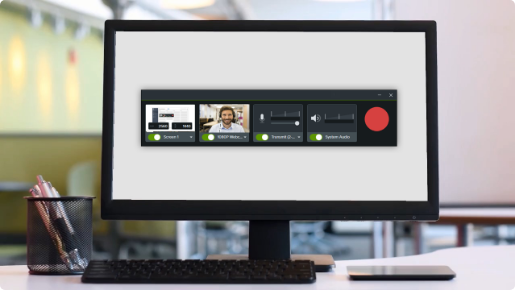

Camtasia is quick to learn. You dont't need a big budget or fancu video editing skills. Start with a template or just record your screen and add a few effects.

Whether you have experience or this is your first time making a video, we’ll give you everything you need to make a high-quality video.

Engage Viewers Create content your viewers actually watch. A video will give you more interaction and help your audience to learn more than with text alone.
Record anything on your computer screen-websites,
software, video calls, or PowerPoint presentations.
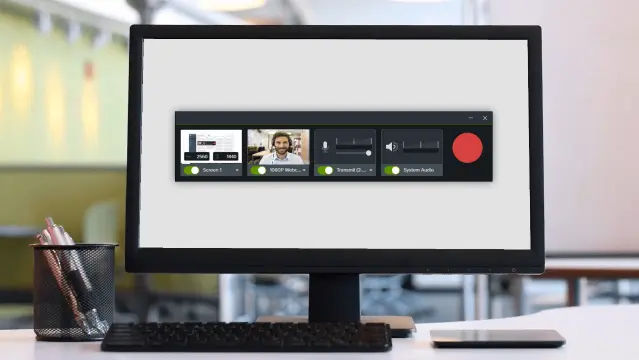
Drag and frop text, transitions, effects,
and more in the built-in video editor.
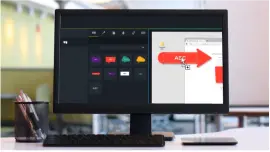
Instantly upload your video to YouTube,Vimeo,
Screencast, or your online video course.
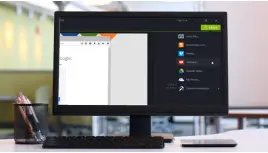
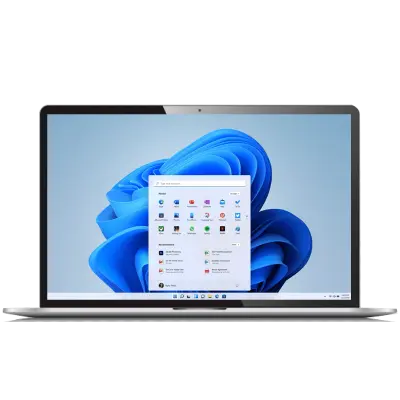
macOS 10.14 (Recommended: macOS 11 or later) 6th-Generation Intel® Core™ i5 Processor with 64-bit support (Recommended: 10th-Generation Intel® Core™ i5 Processor with 64-bit support or M1 Apple Silicon processor)

All Rights Reserved. Terms of Use | Privacy Policy